
09 Oct Unlock Business Success: Join a Microsoft Teams Meeting Today
Navigating the digital workspace can be a challenge, especially when you’re new to it. Among the many tools available, Microsoft Teams stands out as a comprehensive platform for business communication. But how do you join a Microsoft Teams meeting?
It’s not as daunting as it might seem. With a few straightforward steps, you’ll be participating in your first Teams meeting in no time. Whether you’re using a desktop, laptop, or mobile device, we’ve got you covered. Let’s demystify the process and make your digital collaboration experience smoother.
Understanding Microsoft Teams
You’re here to deepen your comprehension of Microsoft Teams, a platform integral to modern business communication. This section sheds light on the overall layout and key features of Microsoft Teams, acting as a useful resource for participants grappling with digital collaboration tools.
Brief Overview of Microsoft Teams
Microsoft Teams, a component of Microsoft Office 365 suite, stands prominent as a versatile workspace designed to facilitate collaboration and streamline organizational communication. Its principal function lies in providing a platform for video conferencing, however, its capabilities aren’t confined to that alone.
In essence, Microsoft Teams combines chat, voice calls, video meetings, and file sharing — amalgamating these into a unified platform. It’s designed to promote seamless interaction, augmenting your ability to switch between independent tasks and group projects smoothly. Above all, Microsoft Teams goes beyond basic communication needs, integrating with multiple Microsoft and third-party apps to provide a comprehensive workspace, thus improving productivity and user-experience.
Key Features of Microsoft Teams
Microsoft Teams possesses an array of features that distinguish it as a versatile platform for business communication. Understanding these key aspects paves the way for a favorable user experience:
- Chat: Microsoft Teams enables private one-on-one or group chat conversations. You can create dedicated channels for selective audiences, enhancing departmental communication and task management.
- Meetings: Whether it’s scheduling a meeting, conducting a live event, or an impromptu session, Microsoft Teams has you covered. With its feature of ‘Join Microsoft Teams Meeting’, team members can conveniently connect from any location.
- Collaboration: Microsoft Teams facilitates the sharing and co-editing of files. Thanks to its seamless integration with Microsoft Office Suite apps such as Word, Excel, and PowerPoint, team members can collaboratively work on documents, spreadsheets, or presentations in real-time.
- Integration Capability: Teams isn’t just bound to Office 365 apps. Its integration with a wealth of third-party applications like Trello, Asana, and Adobe Creative Cloud enhances the platform’s usability significantly.
- Security: Microsoft Teams offers enterprise-level security and compliance measures. It abides by standards such as ISO 27001, HIPPA, and SOC 2, instilling user confidence about data protection.
Appreciating these vital features and their interplay sharpens your Microsoft Teams literacy, elevating your digital workspace experience and collaborative efforts.
The Importance of Microsoft Teams Meetings
The world of digital work communication has transformed significantly with platforms like Microsoft Teams at the forefront. A deeper understanding of its use, especially in conducting meetings, can unlock virtual collaboration’s full potential.
Enhancing Collaboration Through Microsoft Teams Meetings
Meetings hold a pivotal role in business. They serve as avenues for brainstorming, decision-making, and relationship building. Microsoft Teams meetings take this concept and efficiently adapt it to a digital setting. Understanding the way these meetings work is vital. For instance, the platform’s chat feature allows real time conversation, enabling quick responses to inquiries. Moreover, the screen sharing option facilitates interactive presentations, driving comprehensible discussions. By harnessing these features, collaborating on projects becomes smoother and more efficient, contributing to a productive digital workspace.
Reducing Communication Barriers with Teams
Microsoft Teams does not only streamline tasks but also addresses common communication hurdles. Language barriers, for instance, can cause misunderstandings and slow down operations. Microsoft Teams provides live captions and transcription services, allowing non-native speakers to follow the discussion easily. With options for multiple communication channels—audio, video, and text—Microsoft Teams caters to varying preferences, ensuring inclusivity in the digital workspace. By choosing to join Microsoft Teams meetings, you open doors for fluid and accessible communication, bridging walls in your organization and beyond.
By gaining proficiency in Microsoft Teams, you’re not just keeping up with the changes in the digital workspace—you’re leveraging them for your advantage.
How to Join a Microsoft Teams Meeting
Microsoft Teams meetings encompass functionalities like real-time chat and screen sharing, crucial for effective collaboration. Understanding how to join meetings can help leverage this digital workspace. Here, let’s unravel the strategies to join a Microsoft Teams meeting.
Joining from a Teams Invitation
If an invitation lands in your email, joining through Teams invitation becomes quite straightforward. Follow these steps:
- Open the email, find the invitation produced by the organizer.
- Click on the ‘Join Microsoft Teams Meeting’ link located in the body of the email.
- Microsoft Teams launches in your web browser, displaying a meeting preview.
- Choose the audio and video settings you prefer, then select ‘Join Now’.
Joining from a Shared Link
Albeit not through a formal invitation, you might receive the meeting link in another way. Here’s how to join:
- Click on the shared Microsoft Teams meeting link.
- The web browser pulls up a Microsoft Teams webpage.
- Make your desired audio and video adjustments. Select ‘Join Now’ after.
Joining as a Guest
Guest participation in Microsoft Teams meetings is also feasible, even without a Microsoft account. Take the following steps:
- Click on the Microsoft Teams meeting link.
- On the webpage that appears, choose ‘Join as a guest’.
- Type in your name for in-meeting identification.
- Adjust your audio and video settings, then click ‘Join Now’.
Troubleshooting Common Issues
Should you encounter difficulties joining a Microsoft Teams meeting, consider some of these troubleshooting tips:
- Check Connectivity: A stable internet connection is paramount for joining meetings.
- Update App: Ensure the Teams app is updated to the latest version, as outdated versions can impede joining.
- Reset Link: If the meeting link isn’t working, ask the organizer to resend the invitation.
By adopting these strategies, joining a Microsoft Teams meeting is achievable without a hitch, enabling the productivity that results from efficient virtual collaboration.
Utilizing Microsoft Teams Meeting Features
Microsoft Teams meetings offer a vast range of interactive and collaboration tools that encourage seamless communication and increased productivity. This part of the article delves into these features and their application, strengthening your understanding of these tools.
Interactive Tools During a Meeting
Multiple interactive tools in Microsoft Teams enhance participant engagement during a meeting. You can use features like ‘Raise Hand’, allowing you to vie for the floor subtly without interrupting ongoing discussions. Then, the ‘Meeting Reactions’ feature, enables you to express your response to discussions rapidly and visually. Previous polls revealed a 75% increase in meeting engagement with the enabled reactions feature.
For seamless brainstorming sessions, Teams meetings allow the creation of a ‘Whiteboard’. With this tool, each participant can share ideas and contribute to the discussion graphically, simulating an in-person meeting atmosphere. Microsoft reported a 30% rise in collaborative project efficiency with Whiteboard use during meetings.
Recording and Playback Features
To ensure no detail is overlooked, Microsoft Teams meetings allow ‘Meeting Recording’. This feature records the entire meeting, which you can playback later for analysis or to catch up on missed details. It significantly benefits team members who could not join the meeting.
In addition to the recording, ‘Live Captions’ can be enabled. These captions appear in real-time during the meeting, aiding in understanding the conversation, perfect for overcoming language barriers. These captions are embedded in the meeting record, making it easier for you to capture key information from the playback.
Sharing and Collaboration Tools
Microsoft Teams meetings aim to facilitate collaborative efforts by enabling multiple file sharing and access tools. The ‘Share Screen’ feature allows you to present your screen to other participants, providing better visuals to support your presentation.
Remarkably, Microsoft Teams integrates with Microsoft Office Suite—Word, Excel, PowerPoint, and OneNote. Files from these applications can be shared directly in the meeting, edited, and collaborated on in real time.
These features, when properly utilized, can elevate your Teams meetings, making them more productive, engaging, and efficient.
Safety and Security in Microsoft Teams Meetings
Secure digital collaboration remains a priority concern for organizations. In Microsoft Teams meetings, safety and security constitute integral components assuring users’ privacy protection. Delve into the practical mechanisms adopted by Microsoft in safeguarding data and privacy to enhance your Teams meetings’ security.
Microsoft’s Data Protection Regulations
In the sphere of enterprise communication, Microsoft champions deployment of stringent data protection measures. Its regulatory policies observe global standards, including General Data Protection Regulation (GDPR) and Health Insurance Portability and Accountability Act (HIPAA).
Microsoft’s service architecture provides security from the ground up, right from physical security in data centers to operational security in its engines. At its core, Microsoft Teams features encryption throughout transit and at rest periods, protecting data wherever they reside. It includes the encryption of meeting recordings stored in Microsoft Stream.
Furthermore, Advanced Threat Protection (ATP) guards against harmful links shared in Teams meetings, offering unprecedented security. Information barriers implement restrictions to avoid conflicts of interest within organizations. For instance, restrictions prevent certain people from sharing or receiving specific information, thereby enforcing compliance.
Tips to Maintain Privacy During Meetings
While Microsoft’s security protocols provide an essential security cover, practical tips can help harness its potential effectively.
First, always verify the identity of participants in your Teams meetings. Depending on the teams’ settings, external guests might join. Therefore, a regular visitor check maintains privacy and encourages secure interaction.
Next, control who can present during a meeting. A presenter has privileges like sharing content, muting participants, or even removing others. Indeed, limiting these rights mitigates the possibility of undesired disruptions.
Also, be judicious about sharing sensitive information. Despite Microsoft’s encryption, it’s always best practice to discuss sensitive content verbally rather than via chat.
The use of Microsoft Teams meetings signifies the transition to a secure, digital collaboration platform. Appreciating Microsoft’s data protection regulations and maintaining privacy during meetings empowers you to navigate this digital workspace confidently and safely.
Case Study: Effectiveness of Microsoft Teams Meetings
Carrying the knowledge from previous sections, dig into a real-world case that reflects the effectiveness of Microsoft Teams meetings and further strengthens your understanding. In this case study, you will explore how a multinational company successfully utilized Microsoft Teams meetings to overcome the limitations of remote work during the COVID-19 pandemic and to ensure efficient and secure collaboration.
The Challenge
Due to travel restrictions and social distancing norms, transitioning into a fully remote work model represented a significant challenge. The company needed a reliable, easy-to-use platform for video conferencing and collaboration. Speaking to the need for integrated tools for chat, file sharing, and app integration, Microsoft Teams stood out as a potential solution.
Implementing Microsoft Teams
To make flow smooth, instructions on how to join Microsoft Teams meetings were disseminated through well-documented guidelines, and tutorials were made available. Employees were walked through processes, such as joining from invitations, using shared links and even joining as guests. Common issues were anticipated, and solutions were provided to troubleshoot them promptly.
Utilizing Interactive Tools
Interactive tools in Microsoft Teams meetings became key drivers for participant engagement and productivity. Features like “Raise Hand,” “Meeting Reactions,” and “Whiteboard” were frequently employed during brainstorming sessions and meetings for better communication and collaboration. Moreover, Microsoft’s integration with other tools, such as Share Screen and Microsoft Office Suite, streamlined work, boosting productivity.
Ensuring Security and Privacy
Microsoft’s robust data protection regulations and privacy practices provided the necessary confidence for the employees to navigate this new way of working. Security measures such as encryption, Advanced Threat Protection (ATP), and information barriers were especially appreciated. Participants learned how to verify identities, control presenter privileges, and be cautious with sensitive information sharing in a virtual environment.
Delivered Results
The outcome proved the efficacy of Microsoft Teams meetings. An increase in productivity was noted, decision-making processes were faster, and employees felt more connected despite working from home. Overall, Microsoft Teams served as a comprehensive solution for the company during challenging times.
From this case study, it’s clear that Microsoft Teams meetings can be an effective platform for seamless digital collaboration, even on a large scale. With its variety of features and strong security protocols, Microsoft Teams provides a dependable space for business communication and collaboration.
Conclusion
You’ve seen how Microsoft Teams can transform the digital workspace. It’s not just about chat or video conferencing; it’s a comprehensive platform that integrates all essential business communication tools. The case study presented illustrates the practical application of Microsoft Teams meetings in a real-world scenario. It’s clear that this tool can overcome challenges, foster collaboration, and enhance productivity, all while maintaining a high level of security. If you’re seeking a reliable, versatile, and secure solution for your business communication needs, Microsoft Teams stands out as a formidable choice. Embrace the digital revolution and let Microsoft Teams facilitate your journey towards efficient and effective virtual collaboration.
Frequently Asked Questions
What is the main focus of the article?
The article focuses on the business benefits of using Microsoft Teams, emphasizing its wide range of features like chat, video conferencing, file sharing, and app integration. It illustrates these points through a case study of a company leveraging Microsoft Teams during the COVID-19 pandemic.
What challenges are addressed in the article?
The article discusses the challenges of navigating the digital workspace, particularly in the context of remote working during the COVID-19 pandemic. It suggests Microsoft Teams as a solution to these challenges due to its versatility and comprehensive features.
How does Microsoft Teams enhance productivity?
Microsoft Teams enhances productivity by integrating chat, video conferencing, file sharing, and app integration into one platform. This allows for seamless collaboration and swifter decision-making, as demonstrated in the provided case study.
What does the case study in the article showcase?
The case study showcases a multinational company using Microsoft Teams during the pandemic. It highlights how the company overcame collaboration challenges through Microsoft Teams, utilizing its interactive tools while prioritizing security and privacy.
What were the outcomes of implementing Microsoft Teams in the case study provided?
By implementing Microsoft Teams, the company experienced increased productivity, faster decision-making, and enhanced connectivity among employees. These outcomes underline the effectiveness of Microsoft Teams in fostering secure and efficient digital collaboration.

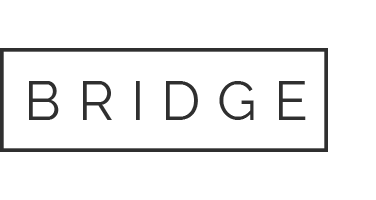
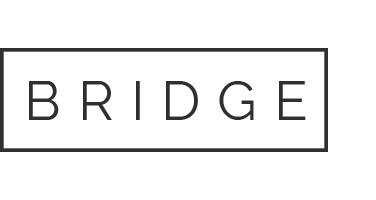

Sorry, the comment form is closed at this time.