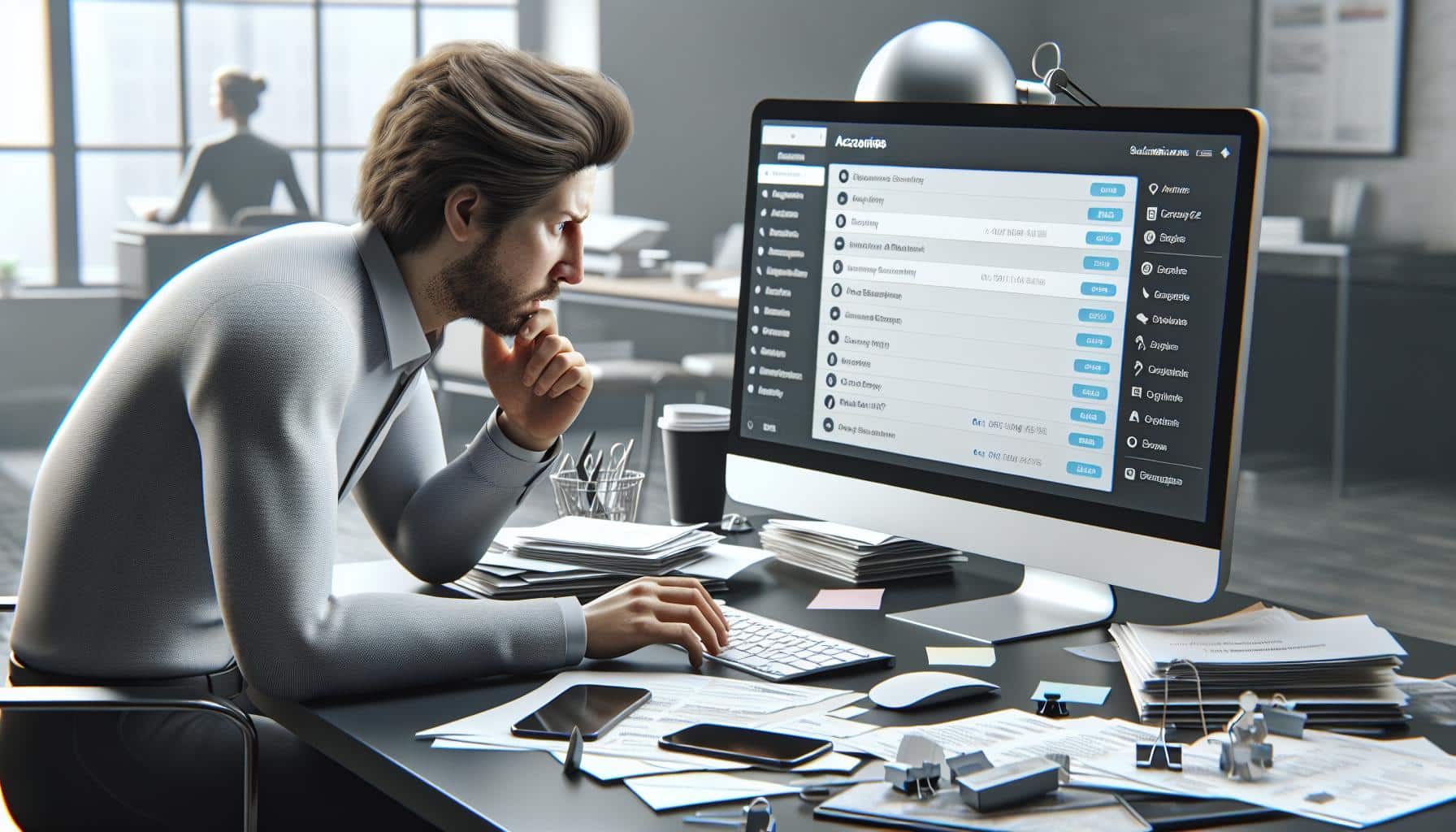
09 Aug How to Delete Your Microsoft Account: A Step-by-Step Guide
Thinking about deleting your Microsoft account? Whether you’re switching to a different platform or just decluttering your digital life, knowing how to effectively close your account is crucial. Deleting your Microsoft account can ensure your personal data is no longer accessible and can help you manage your online presence more efficiently.
Before you proceed, it’s important to understand the implications. Deleting your Microsoft account means you’ll lose access to services like Outlook, OneDrive, Xbox Live, and any subscriptions tied to that account. Make sure to back up any important data and consider the impact on your connected devices. Ready to move forward? Let’s walk you through the steps to delete your Microsoft account safely and securely.
Key Takeaways
- Consider the Consequences: Deleting your Microsoft account means losing access to services like Outlook, OneDrive, Xbox Live, and any subscriptions linked to the account. Make sure this aligns with your digital strategy and privacy priorities.
- Preparation Steps: Back up important data, review and manage subscriptions, and understand the impact on connected devices before initiating the deletion process.
- Deletion Steps: Navigate to the Microsoft account closure page, verify your identity, follow the account closure procedure, and acknowledge the 60-day waiting period for possible reactivation.
- Post-Deletion Impact: Your data will be retained for 60 days, during which you can recover your account. After this period, all associated data will be permanently deleted, affecting access to email, storage, game data, and services.
- Alternatives to Deletion: Consider temporarily deactivating your account or removing it from specific devices instead of complete deletion to retain access to essential services and data while enhancing security.
Why You Might Want to Delete Your Microsoft Account
Deleting your Microsoft account could be necessary for various reasons, each bearing different consequences for your digital interactions and subscriptions.
Privacy Concerns
Privacy protection is one of the top reasons for deleting a Microsoft account, as personal data isn’t as secure as desired. If you believe your information lack proper safeguards, consider deleting your account.
Minimizing Digital Footprint
Minimizing your digital footprint becomes important when you find yourself with too many online accounts. Deleting unused or unnecessary accounts helps reduce digital clutter. Many find managing fewer accounts less complicated and more secure.
Switching Platforms
Switching platforms removes the need for a Microsoft account. If you’re moving to services like Google Drive or Apple iCloud, deleting your Microsoft account can simplify your transition by eliminating redundant accounts.
Reducing Subscriptions
Reducing subscriptions and avoiding unnecessary spending can drive users to delete their Microsoft accounts. Users with multiple subscriptions (e.g., Office 365, Xbox Live) might want to streamline by canceling their Microsoft subscriptions.
Security Breaches
Security breaches can prompt the deletion of an account. If you’ve experienced a breach or hack involving your Microsoft account, closing it becomes a priority. This action secures personal data and minimizes risks related to compromised information.
Ending Microsoft Services Usage
Ending Microsoft services usage, such as moving away from Outlook, OneDrive, or Microsoft Teams, justifies deleting the account. Without reliance on Microsoft tools, maintaining the account serves no purpose.
Simplifying Account Management
Simplifying account management by focusing on fewer platforms may be beneficial. Juggling multiple accounts increases complexity; deleting a Microsoft account could streamline account management efforts.
Use these points to determine if deleting your Microsoft account aligns with your digital strategy, privacy priorities, and subscription management goals.
Preparing to Delete Your Microsoft Account

Before taking steps to delete your Microsoft account, it’s crucial to complete some preparatory actions. Carefully managing these steps ensures you don’t lose important data or encounter unexpected issues.
Backup Important Data
Ensure all important data linked to your Microsoft account is backed up. Essential items include emails stored in Outlook, files in OneDrive, and any Xbox Live content. Export your contacts from Outlook, download your OneDrive files onto an external drive, and save any game progress or purchases from Xbox Live.
- Emails: Export your emails using Outlook’s export feature.
- Files: Download your OneDrive files to an external storage device.
- Games: Save game data and purchases from Xbox Live.
Check Subscriptions and Services
Review and manage your Microsoft subscriptions and services. Confirm whether you’re subscribed to any ongoing services such as Microsoft 365, Microsoft Teams, or other paid subscriptions. Plan how to transition them.
- Subscription Review: Evaluate active subscriptions in the Microsoft account portal.
- Transition Plans: Decide if any subscriptions need to be transferred or canceled.
- Service Management: Update any linked services or contact lists with new account details.
Efficiently managing these preparation steps makes the account deletion process smoother, ensuring you don’t lose critical data or encounter service disruptions.
Steps to Delete Your Microsoft Account
Deleting your Microsoft account involves several steps to ensure the process is seamless and avoids losing important data or subscriptions. Follow these steps for a successful account closure.
Access the Microsoft Account Closure Page
First, navigate to the Microsoft account closure page. Visit Microsoft’s official website and sign in using your credentials. Search for “How to delete Microsoft account” in their help section if needed. This page provides necessary instructions and warnings about what will be lost.
Verify Your Identity
Microsoft requires identity verification to protect your account. Use your Microsoft-linked email or phone number to receive a verification code. Enter the code to proceed. This step ensures the account owner requests the closure, thereby safeguarding account security.
Follow the Closure Procedure
Complete the account closure procedure by following detailed instructions on the closure page. Microsoft outlines the following steps:
- Review Subscriptions and Services: Ensure all Microsoft subscriptions, like Office 365 or Xbox Live, are canceled or transferred. Uninstall Microsoft Edge and other related applications if you no longer need them.
- Back Up Important Data: Save important emails, files, photos, and game data stored on OneDrive or related services.
- Acknowledgment of Loss: Confirm that you understand the repercussions, such as losing access to Outlook, OneDrive, and other connected services. A checklist will require acknowledgment before proceeding.
- Set Closure Waiting Period: Microsoft sets a 60-day waiting period during which the account can be reactivated. If you sign in during this period, the account won’t be deleted.
- Final Confirmation: After completing these steps, click “Mark account for closure.”
These steps ensure you understand the impact and have secured any necessary information before permanently deleting the account.
What Happens After Deleting Your Microsoft Account
Deleting your Microsoft account comes with several implications, affecting your data and access to various services linked to Microsoft.
Data Retention Period
Data associated with your Microsoft account doesn’t get deleted immediately. Microsoft retains your data for 60 days, providing a buffer period in case you decide to recover your account. Recovery within this period reinstates access to all your data, including emails, files, and settings. After 60 days, Microsoft permanently deletes your data, rendering it irretrievable.
Service Disruptions
Expect disruptions across services tied to your Microsoft account post-deletion.
- Email Access: You’ll lose access to your Outlook.com email, along with all messages and contacts.
- OneDrive Storage: Files stored in OneDrive, including backups and shared documents, will no longer be accessible.
- Xbox Services: Game progress, purchases, and subscriptions, such as Xbox Game Pass, will be unavailable.
- Microsoft Office: Any active Microsoft 365 subscriptions and associated settings will be terminated.
- Windows Devices: Features requiring account sign-in, like app purchases from the Microsoft Store, will cease to function.
Deleting your Microsoft account affects interconnected services extensively, so ensure you’ve managed all subscriptions and backed up important data before proceeding.
Alternatives to Deleting Your Microsoft Account
Sometimes, deleting a Microsoft account might not be the best option. Consider alternatives that offer flexibility and control without losing access to essential services and data.
Temporarily Deactivate Your Account
If you’re unsure about permanently deleting your account, temporarily deactivating it could be a better solution. Deactivating your account allows you to retain your data and subscriptions without them being active.
- Stay In Control: Deactivation prevents unauthorized access while preserving your account settings and data.
- Ease of Reactivation: When you’re ready to use your account again, reactivating it is straightforward and immediate.
- Preserve Access to Services: Deactivation allows you to maintain access to services like OneDrive, Microsoft 365, and Xbox when reactivated.
Remove Account from Devices
Rather than deleting your account, removing it from specific devices can help manage where and how your account is used.
- Device-Specific Management: By removing your account from devices you no longer use, you can enhance security and avoid unnecessary access.
- Retain Data and Access: Your data remains intact within your Microsoft account and can be accessed from other authorized devices.
- Flexible Control: Manage your account’s presence on devices like laptops, tablets, and smartphones without losing your Microsoft subscriptions or essential data.
By considering these alternatives, you can make informed decisions about managing your Microsoft Account without the finality and inconvenience of complete deletion.
Conclusion
Deleting your Microsoft account is a significant decision that requires careful consideration and preparation. Ensuring you back up your data and manage your subscriptions effectively can save you from potential disruptions. Remember, you have alternatives like temporarily deactivating your account or removing it from specific devices if you’re not ready for permanent deletion. By understanding these options, you can make an informed choice that best suits your needs.
Frequently Asked Questions
Why would I want to close my Microsoft account?
Closing your Microsoft account can enhance your privacy and help manage your accounts efficiently. It can be useful if you no longer use Microsoft’s services and want to ensure your data is removed from their systems.
What should I do before deleting my Microsoft account?
Before deleting your account, back up any data you need, such as emails, files, and contacts. Additionally, manage your subscriptions like Microsoft 365 to ensure a smooth transition.
What happens to my data after I close my Microsoft account?
After closing your account, your data is retained for 60 days, during which you can recover it if needed. Post the 60-day period, the data is permanently deleted.
How do I verify my identity to delete my Microsoft account?
To delete your account, you’ll need to verify your identity by following the instructions provided during the deletion process. This might involve entering a code sent to your email or phone.
Will I lose access to my subscriptions if I delete my Microsoft account?
Yes, deleting your Microsoft account will result in losing access to all associated subscriptions, including Microsoft 365, Outlook.com, OneDrive, Xbox services, and Microsoft Office.
Are there alternatives to deleting my Microsoft account?
Yes, instead of deleting your account, you can temporarily deactivate it or remove it from specific devices. This way, you can retain your data and subscriptions while enhancing security and control.
What could go wrong if I don’t back up my data before deleting my Microsoft account?
Not backing up your data could result in losing important emails, files, and contacts permanently. Ensure you save all necessary information before initiating the deletion process.
How can I remove my Microsoft account from a specific device?
You can remove your Microsoft account from a device by going into the account settings on that device and selecting the option to remove or sign out of the account.

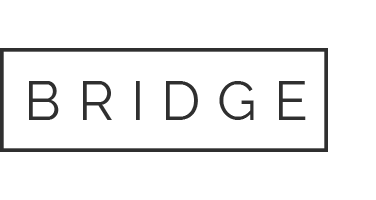
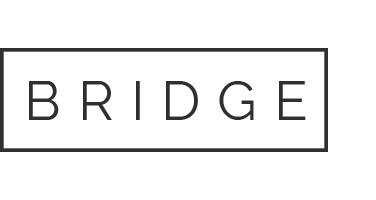

Sorry, the comment form is closed at this time.