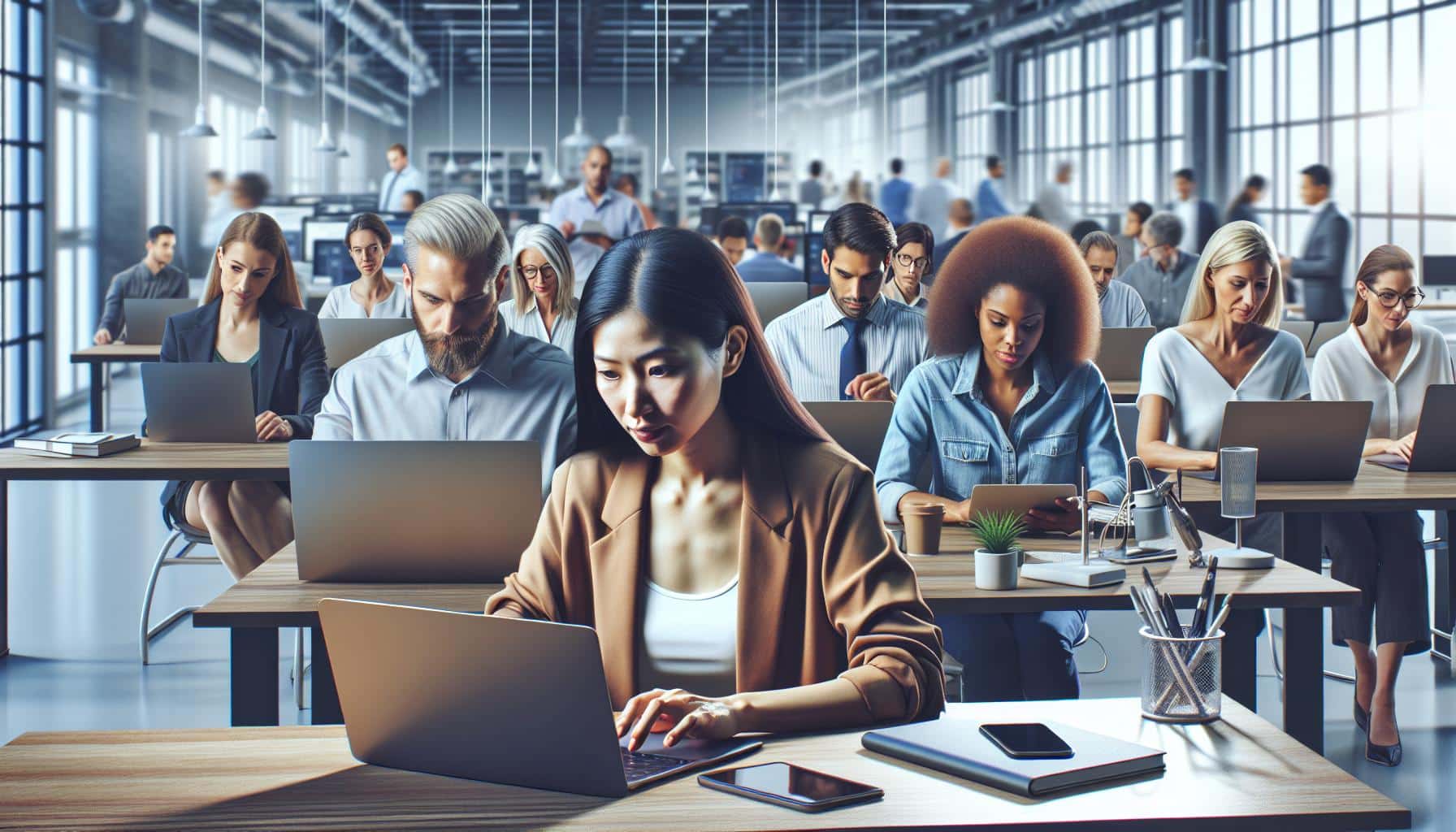
12 Aug How to Easily Create a Microsoft Account: Step-by-Step Guide
Creating a Microsoft account unlocks a world of digital possibilities, from seamless access to Office applications to cloud storage with OneDrive. Whether you’re a professional looking to streamline your workflow or a student aiming to collaborate on projects, a Microsoft account is your gateway to numerous tools and services designed to enhance productivity.
You might think setting up an account is a daunting task, but it’s straightforward and quick. With just a few steps, you’ll be on your way to exploring all that Microsoft has to offer. Let’s dive into the essentials of creating your Microsoft account and get you started on this digital journey.
Key Takeaways
- Unified Access and Productivity: Creating a Microsoft account provides a single sign-in experience for multiple services like Outlook, OneDrive, and Office applications, enhancing productivity and simplifying digital life.
- Seamless Data Syncing: Your data and settings sync across devices effortlessly, allowing you to access documents and files from any device where you’re signed in, improving accessibility and productivity.
- Enhanced Security Measures: Robust security features, including two-factor authentication, protect your account and data, ensuring that only authorized access is allowed.
- Essential for Microsoft Subscriptions: A Microsoft account is crucial for accessing and managing Microsoft subscriptions, ensuring you can always use the latest versions of Office applications and other subscribed services.
- Integration with Windows Ecosystem: Deep integration within the Windows operating system allows for seamless syncing of settings, preferences, and applications across your Windows devices.
- Streamlined Setup Process: Creating a Microsoft account is a straightforward process, involving visiting the sign-up page, filling out a registration form, verifying your email, and setting up two-factor authentication for added security.
What Is A Microsoft Account?
A Microsoft account serves as a single sign-in solution for various Microsoft services like Outlook, OneDrive, and Office applications. It links users to a wide range of services, including Windows devices and Microsoft subscriptions, ensuring seamless integration across all platforms.
Key Features
- Single Sign-On: Access multiple Microsoft services with one login. For instance, sign in to Xbox Live and Skype without needing separate credentials.
- Data Syncing: Sync settings and files across multiple devices, from a Microsoft Surface Laptop 5 to a desktop PC.
- Security: Benefit from robust security features, including two-factor authentication and account activity monitoring.
Services Linked to a Microsoft Account
- Office Applications: Use Word, Excel, and PowerPoint online or offline.
- OneDrive: Store and access files from anywhere with cloud storage.
- Microsoft Teams: Collaborate effectively with integrated Teams, essential for remote work.
- Windows Store: Download games, apps, and software directly to your PC.
Managing Your Account
To create a Microsoft account, visit the Microsoft sign-up page and follow the prompts. Provide an email address, phone number, and password. For additional security, enable two-factor authentication. Integrate your account with Windows devices and Microsoft subscriptions for enhanced productivity and access to premium features.
Understanding the importance of a Microsoft account helps maximize the potential of Microsoft’s digital tools and services, tailoring the experience to individual needs.
Benefits Of Creating A Microsoft Account

Creating a Microsoft account offers several distinct advantages, particularly when using various Microsoft services.
Unified Access to Services
A Microsoft account provides a single sign-on experience for services like Outlook, OneDrive, and Office applications. You only need one set of credentials to access multiple services, simplifying your digital life.
Data Syncing Across Devices
With a Microsoft account, your data syncs across devices seamlessly. For instance, documents in OneDrive can be accessed from any device where you’re signed in. This ensures that you have consistent access to your files, improving productivity.
Enhanced Security
Security is a critical benefit of a Microsoft account. Features like two-factor authentication help protect your information. When you log in, an additional verification step makes it harder for unauthorized persons to access your account.
Access to Microsoft Subscriptions
If you’re using Office 365 or other Microsoft subscriptions, a Microsoft account is essential. It links your subscription to your profile, ensuring you can always access the latest versions of Office applications and other subscribed services.
Integration With Windows Ecosystem
A Microsoft account is integrated deeply within the Windows operating system. This ensures that your settings, preferences, and applications sync across all your Windows devices. For example, customizing your desktop on a Microsoft Surface Laptop 5 becomes effortless when settings sync automatically.
Collaboration Tools
Microsoft Teams and other collaboration tools like OneNote allow seamless teamwork. When integrated with your Microsoft account, these tools enable real-time cooperation on documents and projects, which is critical for both personal and professional use.
Digital Purchases and Personalization
With a Microsoft account, you gain access to the Windows Store for downloading apps, games, and other digital content. Your preferences are saved, and purchases are linked directly to your account, streamlining future transactions.
Convenience and Productivity
Overall, a Microsoft account enhances convenience and productivity. The unified access, security measures, data syncing, and integration offer a cohesive digital experience that caters to various needs, whether you’re using it for personal tasks or professional projects.
Steps To Create A Microsoft Account
Creating a Microsoft account is a simple process that enables access to various Microsoft services like OneDrive, Outlook, and Microsoft Teams. Follow these steps to get started.
Visiting The Microsoft Website
Navigate to the Microsoft Account Sign-Up page. Ensure your internet connection is stable. Use any browser, including Microsoft Edge, Google Chrome, or Safari, for access.
Filling Out The Registration Form
Fill out the required fields on the registration form. Input your first name, last name, and desired email address. Choose a strong password combining upper and lower case letters, numbers, and symbols. If you opt to use your existing email, select the “Use your email instead” option. For those preferring a new email, choose either an Outlook.com or Hotmail.com domain.
Field
|
Required Information
|
First Name
|
Your given name
Last Name
|
Your surname
Email Address
|
Existing or New Outlook/Hotmail
Password
|
Secure combination of characters
Verifying Your Email
Check your email inbox for a verification link from Microsoft. Click the link to verify your email address. If you don’t see the email, check your spam or junk folder. Email verification ensures security and validates account ownership.
Setting Up Two-Factor Authentication
To enhance security, enable Two-Factor Authentication (2FA). Go to the Security settings on your Microsoft account page. Follow the prompts to add a phone number or an authenticator app. 2FA ensures that even if someone knows your password, they need additional information to access your account.
Thoroughly understand these steps to create a Microsoft account and secure it effectively. Each step ensures that your personal and professional information is protected while providing seamless access to various Microsoft services.
Troubleshooting Common Issues
Creating a Microsoft account can sometimes present challenges. This section helps you resolve these issues, ensuring a seamless sign-up process.
Account Creation Errors
If an error occurs during account creation, ensure your internet connection is stable. Then, confirm you are using a unique email address not associated with any existing Microsoft account. If the error persists, clear browser cache and cookies to eliminate stored data that may interfere with the process. Access the registration page via a different browser.
Verification Problems
Trouble receiving a verification code might arise from an incorrectly entered email address or phone number. Double-check these details for accuracy. Check your spam or junk mail folder if the email isn’t in your inbox. If you still lack a code, request a new one by selecting the resend option. Using a different verification method, such as an alternate email address or phone number, may also resolve the issue.
Security Concerns
When setting up security measures like Two-Factor Authentication (2FA), ensure you have access to the chosen secondary device or email. Verify your phone settings allow messages from unknown senders, which might block Microsoft’s verification codes. If you lose access to your secondary authentication method, temporarily disable 2FA following Microsoft’s recovery protocols, then update your settings to include a current device or email. Prioritize maintaining current and secure credentials to protect personal and professional data across Microsoft services.
These insights facilitate overcoming frequent obstacles encountered during the creation of a Microsoft account.
Tips For Managing Your Microsoft Account
Managing your Microsoft account efficiently is essential to leveraging its benefits and maintaining security. Following these tips will help you optimize your account’s usability and safety.
Keeping Your Account Secure
Security is crucial when managing any online account. Ensure you use a strong password combining letters, numbers, and symbols. Activate Two-Factor Authentication (2FA) to provide an extra layer of security; Microsoft sends a verification code to your registered device during sign-ins. Regularly update your password, especially if you suspect any unusual activity.
Using Account Recovery Options
It’s important to have reliable account recovery options set up. Add a second email address and phone number to your recovery settings. In the event of a lost or forgotten password, Microsoft will use these to verify your identity. You can also set up security questions to aid in recovery. These steps will help you regain access swiftly without prolonged disruptions.
Managing Linked Devices
Managing the devices linked to your Microsoft account ensures you maintain control over where and how your account is accessed. Regularly review the list of connected devices in your account settings. Remove any devices you no longer use to prevent unauthorized access. Keeping your list updated restricts access to only those devices you currently use, enhancing security.
Adhering to these tips will help you manage your Microsoft account effectively, ensuring both secure and seamless usage across various Microsoft services.
Conclusion
Creating a Microsoft account offers a streamlined and secure way to access a wide range of Microsoft services. By following the steps outlined and implementing security measures like Two-Factor Authentication, you can ensure your account remains protected. Troubleshooting tips provided will help you overcome any obstacles during the sign-up process. Managing your account efficiently with strong passwords and reliable recovery options will further enhance your experience. With these practices, you’ll enjoy seamless and secure access to all that Microsoft has to offer.
Frequently Asked Questions
What are the benefits of creating a Microsoft account?
Creating a Microsoft account offers a unified sign-in for various services, data syncing, enhanced security measures, and access to Microsoft subscriptions. It simplifies login processes and enhances the seamless usage of all Microsoft products.
How do I create a Microsoft account?
To create a Microsoft account, visit the Microsoft sign-up page, fill out the registration form with your personal details, and complete the verification process. Ensure you set up Two-Factor Authentication for added security.
What is Two-Factor Authentication, and why should I use it?
Two-Factor Authentication (2FA) adds an extra layer of security by requiring not just a password but also a secondary factor, like a text message code. It’s essential for protecting your account from unauthorized access.
What should I do if I encounter errors during the account creation process?
If you face errors during account creation, ensure your information is accurate, check your internet connection, and try a different browser. If issues persist, visit the Microsoft support page for additional troubleshooting steps.
How can I verify my Microsoft account?
You can verify your Microsoft account by following the instructions sent to your email or mobile number. Enter the provided verification code to complete the process and secure your account.
How do I manage the security of my Microsoft account?
To manage your account security, use strong passwords, activate Two-Factor Authentication, set up reliable account recovery options, and review linked devices regularly. Keeping security features updated is crucial for account safety.
What should I do if I forget my Microsoft account password?
If you forget your Microsoft account password, use the “Forgot Password” feature on the login page. Follow the on-screen instructions to reset your password using your recovery email or phone number.
How can I sync data across devices using my Microsoft account?
Your Microsoft account allows you to sync data like documents, settings, and photos across all devices. Just sign in using your Microsoft account on each device to enable data synchronization.
What are the common issues with Two-Factor Authentication, and how can I troubleshoot them?
Common issues with 2FA include not receiving the verification code or login failures. Ensure your mobile number is correct, your device is not in airplane mode, and check spam folders. If issues persist, contact Microsoft support.
How can I manage devices linked to my Microsoft account?
To manage linked devices, go to your Microsoft account settings and review the “Devices” section. Here, you can add or remove devices and control access to your account for better security management.

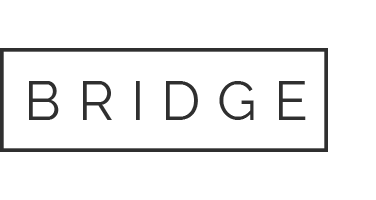
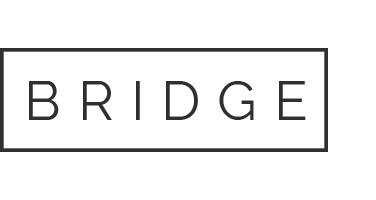

Sorry, the comment form is closed at this time.