
13 Oct Optimize Your UX: Microsoft Clarity Explained
Ever wondered how to optimize your website based on actual user behavior? Welcome to the world of Microsoft Clarity, a game-changer in the realm of web analytics. It’s a tool that’s all about understanding your website’s user interactions to improve user experience.
In the digital age, every click, every scroll, and every interaction matters. Microsoft Clarity is here to help you uncover those hidden insights. With its heatmaps, session replays, and insightful dashboard, it’s your secret weapon for enhancing your website’s performance.
So, are you ready to take a deep dive into the ocean of analytics with Microsoft Clarity? Let’s set sail on this exciting journey, and you’ll discover how to make your website more user-friendly, engaging, and ultimately, more successful.
Understanding Microsoft Clarity
As we delve deeper into Microsoft Clarity, let’s examine its key features and functional aspects.
Features of Microsoft Clarity
One might remark, “Seeing is Believing”. This holds particularly true for Microsoft Clarity, surprisingly rich in key features. First on the list are heatmaps. Heatmaps illustrate how users interact with your website. By revealing areas of high user activity, they paint a clear picture of the parts of your site that hold the most attraction.
Then we have session replays. Session replays serve as a critical tool to understand user behavior. They provide you with visual recordings of user interactions. Paired with heatmaps, they furnish powerful insights into how users navigate your site, giving you a chance to rectify any not-so-obvious design flaws.
Not to miss, Microsoft Clarity’s Dashboard is an indispensable component of the tool. The dashboard presents aggregated data about user engagement, bounce rate, and various performance metrics. It reveals patterns and trends, providing a holistic view of your website’s performance.
How Microsoft Clarity Functions
Surely enough, you wonder how this all comes together. Microsoft Clarity relies heavily on JavaScript instrumentation to track user interactions on your site. With it, every click, scroll, and navigation is captured.
Once the tagging and tracking of user interactions is complete, the data is sent to Microsoft Clarity servers. There, it’s processed, aggregated, and then interpreted into comprehensive reports. The reports are then presented to you visually via heatmaps and session recordings, each representing a different data point about user behavior on your site.
In short, Microsoft Clarity provides you with a unique blend of visual and numerical data to better understand the user’s journey on your website. Ultimately, it aids in enhancing the user experience and optimizing website performance. So, whether it be rectifying design flaws or simply comprehending user navigation patterns, Microsoft Clarity confidently shows the way.
Setting up Microsoft Clarity
Microsoft Clarity serves as a powerful tool to improve your website’s user interaction. To make the most out of its benefits, knowing how to set it up is vital. The setup process involves two broad areas: Account Creation and Installation on Your Website.
Account Creation Process
You kick off the process by creating a Microsoft Clarity account. Navigate to the Microsoft Clarity homepage and click on the ‘get started for free’ button. You’ll be redirected to the signup page. Here, you’ve got the latitude to sign in using a Google, Facebook, Apple, or Microsoft account. Choose one that meets your preference and sign in.
Next, you’re expected to configure your project. Enter your website’s URL, your project’s name, and select a category that correctly mirrors your website’s niche. Once completed, click on the ‘Create a Project’ button to finalize your project configuration. Before progressing to the next stage, take time to go through the terms of service and privacy agreement. If you’re comfortable with the terms, check the agreement box, and your account creation process is complete.
Installation on Your Website
After creating an account, the next rung on the ladder is integrating Microsoft Clarity on your website. It’s done by adding a JavaScript tag to your pages. Microsoft Clarity generates a unique JavaScript for every project. You can access this script right after you create your project or from the project settings page any time.
For WordPress sites, the header.php file in your theme is an excellent location for this script. If you’re not comfortable adding the script yourself, a developer or a plugin can handle it. Regardless of the method, ensure the script is added to all pages where you want Microsoft Clarity to track user behavior. Once you install the script, it takes about 2 to 48 hours for Microsoft Clarity to start generating data from your site.
These steps lay the foundation for optimizing your website based on user behavior. Proper setup ensures your access to all the powerful features that Microsoft Clarity offers – heatmaps, session replays, and insightful dashboards, your website performance is about to experience a significant lift.
Benefits of Using Microsoft Clarity
Harnessing the power of Microsoft Clarity, it’s entirely possible to realize various benefits designed to enhance website optimization.
Transparency in Data Reports
One major advantage lies in the transparency afforded by Clarity’s data reports. The tool provides visual representations for analysis, making the understanding of user interactions effortless and straightforward. For instance, heatmaps color-code users’ clicks and scrolls, helping you decipher where users focus the most. Such clarity in data allows for informed decision-making without ambiguities, spoken through hard numbers, clear graphs, and visual data.
Clarity’s AI and Machine Learning Capabilities
A cornerstone of Microsoft Clarity’s appeal is its powerful AI and machine learning capabilities. This impressive technology sifts through large volumes of data, identifying patterns that would be near-impossible for a human analyst to spot. An example – Clarity’s AI can flag unusual user behavior, such as excessive clicking or scrolling, signaling potential issues on a page. This AI-driven insight aids in creating a more user-friendly website, contributing to increased consumer satisfaction and subsequently, business success.
Remember, the potency of Microsoft Clarity isn’t a coincidence but a product of Microsoft’s commitment to continuous improvement, epitomized in other offerings like the Microsoft Update Catalog and Microsoft Loop. Harness these advantages to step up your website optimization – remember, it’s all about comprehending user interaction and taking strategic action.
Integrating Microsoft Clarity with Other Microsoft Services
Beyond standalone utility, Microsoft Clarity demonstrates compatibility with other Microsoft services. Explore how to synchronize with Bing Webmaster Tools and interface with Microsoft Advertising for enhanced functionality.
Syncing with Bing Webmaster Tools
Bing Webmaster Tools enables you to improve SEO, presenting reports and diagnostic tools for websites. Syncing Microsoft Clarity with Bing fosters seamless integration, equipping you with insightful data about user behavior. You obtain an enriched perspective to evaluate website performance, backed by Clarity’s user interaction patterns and Bing’s SEO metrics. Utilize Clarity’s detailed heatmaps layered with Bing’s indexation data to discern user-interactive areas against SEO value. This amalgamation vitalizes your strategic decisions, reinforcing the connective line between user satisfaction and SEO. Take into account the Bing crawl data when verifying patterns in user behavior as reflected in session replays, transforming raw data into actionable intelligence.
Interfacing with Microsoft Advertising
Microsoft Advertising, previously known as Bing Ads, assists you in reaching a distinct audience through pay-per-click advertisements. Integrating Microsoft Clarity in this mix catering to analytics and ads elevates user experience. For instance, you can analyze customer journeys on your website following a click on your ad in Microsoft Advertising. Clarity’s session replay feature provides a lens on how well your landing page is meeting the users’ needs, directing the ad campaign strategy and optimizing return on investment (ROI). Reflect on the ad-click sessions to adjust the ad content and the landing page structure. This interface helps reduce bounce rates, encouraging users to stay longer and engage more on your site, optimizing conversions.
The integration of Microsoft Clarity with these Microsoft services contextualizes user behavior data within a broader, holistic view of website performance. The resultant insights empower you to formulate informed, effective strategies for improving website usability and enhancing engagement.
Comparing Microsoft Clarity with Competitors
Analysis tools determine your digital strategy’s progress. Among them, Microsoft Clarity stands out due to its transparency and integration with other services. Making a well-informed decision, however, requires a comparison with its competitors. This section brings Microsoft Clarity into contrast with Google Analytics and Adobe Analytics.
Microsoft Clarity Vs. Google Analytics
Google Analytics, a popular choice among companies, provides excellent insights into user behavior. But Microsoft Clarity proposes different assets. Clarity records all user sessions, affording richer, more in-depth user behavior analysis, which Google Analytics doesn’t offer. Google Analytics emphasizes numerical data, while Clarity provides a more visual interface, including heatmaps and individual session replays.
Google Analytics focuses on search engine optimization (SEO) analytics. It excels in providing one with organic search reports and tracking a site’s search performance. In contrast, Clarity’s strength lies in the user experience front, providing one with rich behavior insights. One feature exclusive to Clarity is the AI-driven ‘Rage clicks’ option, highlighting problematic website elements, a tool Google’s offering lacks.
Microsoft Clarity Vs. Adobe Analytics
Adobe Analytics, another worthy competitor, specializes in data robustness. Unlike Clarity, Adobe Analytics offers a multi-channel data analysis, making it suitable for larger organizations managing multiple platforms or devices. Yet, Microsoft Clarity’s simplicity and ease of use are where it gains its edge.
With Clarity, one obtains a user-friendly interface with straightforward graphics. This contrasts with Adobe’s platform that may require a more steep learning curve due to its comprehensive features. The Clarity’s heatmap feature produces visual data that are easier to interpret, a merit over Adobe’s approach that leans more towards technical analysis.
Although Adobe Analytics proves powerful, its complexity results in higher costs making it less accessible. On the other hand, Microsoft Clarity is free of charge, offering numerous benefits for startups or small to medium-sized businesses.
Taken together, Microsoft Clarity’s usability insights and website user behavior analysis rave reviews in terms of usability and cost-effectiveness. Choice however, depends, among others, on one’s needs, size and budget.
User Experiences with Microsoft Clarity
Venturing deeper into the realm of Microsoft Clarity, let’s elucidate user experiences based on specific viewpoints. We’ll appraise both affirmations of users who applaud its features and users who insist on potential improvements for this behavior analysis tool.
Positive User Reviews
Users talk volumes about Microsoft Clarity’s power in harvesting meticulous web analysis reports. Praise comes hefty for the tool’s intuitive interface, its capability to integrate seamlessly with other Microsoft services, like Bing Webmaster Tools and Microsoft Advertising, and the detailed insights it provides through features like heatmaps and record sessions. The ‘Rage clicks’ feature, unique to Microsoft Clarity, provides valuable insights into user frustration and helps website owners identify problematic UI elements, an aspect that has won applause from the users.
For example, a blogger with a significant following noted how Microsoft Clarity’s reports helped understand their readers’ behavior better. The feature which flags multiple quick clicks, an indication of user’s frustration, drove changes that significantly improved user engagement on their blog.
The appealing no-cost structure is a strong pull for users, especially small businesses and individual users who need in-depth web analysis but may struggle with premium tools. In comparison with competitors like Google Analytics and Adobe Analytics, Microsoft Clarity procures the tag of being user-friendly and cost-effective.
Criticisms and Improvements Needed
While the accolades are momentous, there’s always scope for refining. While user-friendly for most, some users have expressed a need for more granular controls and filtering options within the tool. For example, the capacity to filter session playback by device or location, something currently absent, would provide more precise insights.
Also, some users have expressed the necessity for the Microsoft Clarity team to extend its support for more service integrations. Presently, Microsoft Clarity offers native integration only with Microsoft services, which, though helpful, quite limits the tool’s concrete value for websites making use of different service ecosystems.
Additionally, users cite an occasional lag in data update, a delay in reflecting the actual website events within Clarity’s dashboard. While not a deal-breaker, this has been noted as a minor inconvenience by those needing speedier updates.
Overall, Microsoft Clarity stands strong, but, as one can discern, there’s always room for improvements. The tool can surely leverage these user insights into restructuring its imperfections, further solidifying its position as an effective website behavior analysis tool.
Conclusion
Microsoft Clarity has emerged as a powerful tool for user behavior analysis. It’s been recognized for its unique features and detailed insights that go beyond what’s offered by competitors like Google Analytics and Adobe Analytics. The intuitive interface and cost-effectiveness have particularly resonated with small businesses. However, there’s room for growth. More granular controls and broader service integrations are areas where users feel improvements could be made. The occasional data update delay is another point of concern. Yet, despite these minor setbacks, you’ve seen how Microsoft Clarity stands as an effective tool with potential for further enhancement. As you consider tools to better understand customer journeys, it’s clear that Microsoft Clarity should be on your radar.
What is Microsoft Clarity?
Microsoft Clarity is a user behavior analysis tool integrated with Microsoft services such as Bing Webmaster Tools and Microsoft Advertising. It provides insights into customer journeys post ad-click, helping businesses understand and optimize user engagement.
How does Microsoft Clarity compare with Google Analytics and Adobe Analytics?
While Google Analytics and Adobe Analytics are prominent analytics tools, Microsoft Clarity stands out in user behavior analysis. Its distinctive features include heatmaps and ‘Rage clicks’, enabling a detailed understanding of user interaction patterns.
What are the unique features of Microsoft Clarity?
The article highlights unique features of Microsoft Clarity, including heatmaps and ‘Rage clicks’. These features offer a more detailed perspective on user behaviors, helping businesses evaluate and improve user engagement strategies.
What kind of reviews has Microsoft Clarity received?
Microsoft Clarity has received positive reviews for its intuitive interface, detailed insights, and unique features. However, users have suggested improvements like more granular controls and broader service integrations. Some have also noted occasional delays in data updates.
Is Microsoft Clarity cost-effective for small businesses?
Yes, according to user reviews highlighted in the article, Microsoft Clarity is appreciated for being cost-effective, making it a preferable choice for small businesses looking to gain insights into user behavior.
What improvements are suggested for Microsoft Clarity?
Users suggest that Microsoft Clarity could benefit from more granular controls and broader service integrations. Additionally, addressing occasional delays in data updates is another area identified for improvement.
Can Microsoft Clarity be a beneficial tool for business?
Despite suggestions for improvement, positive reviews indicate that Microsoft Clarity is a beneficial tool, aiding businesses in understanding and optimizing user engagement, especially beneficial for small businesses due to its cost effectiveness.

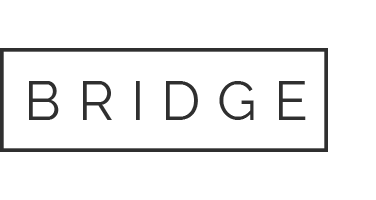
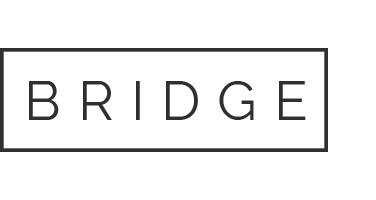

Sorry, the comment form is closed at this time.