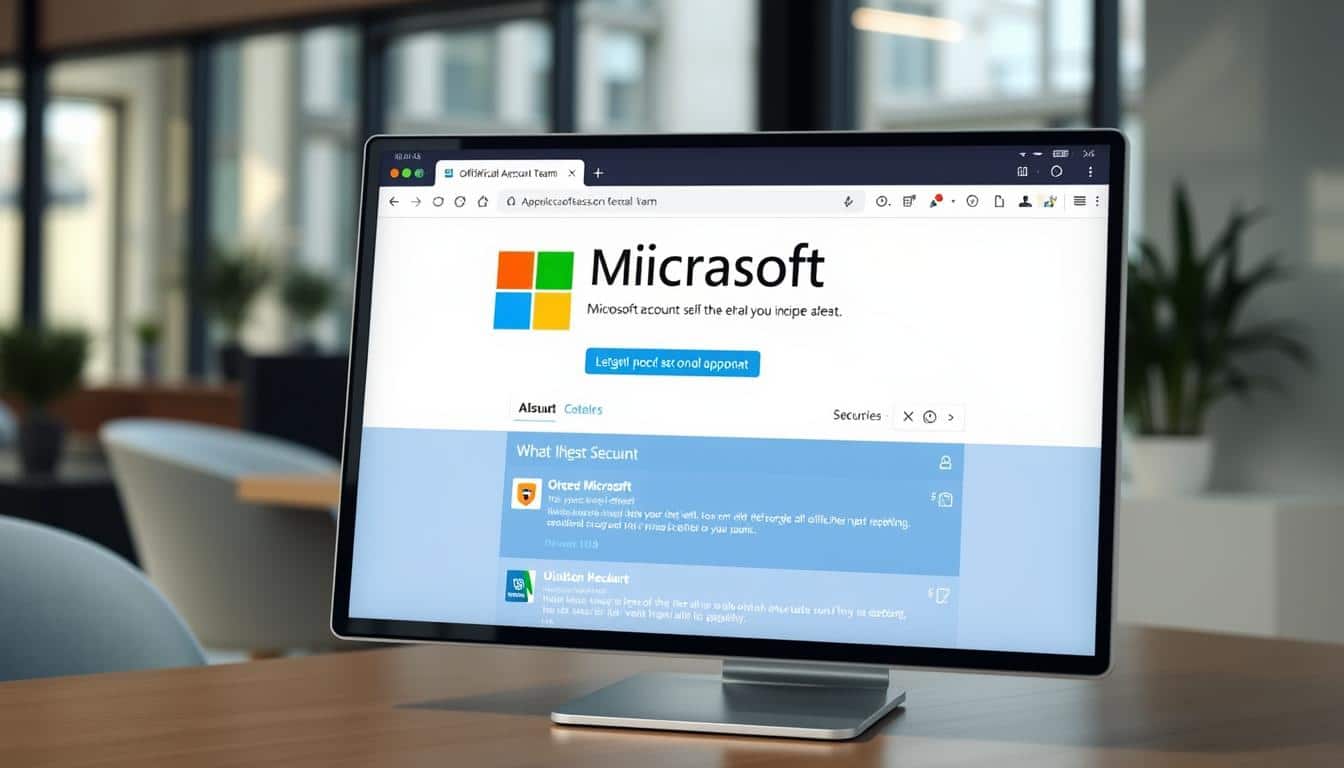
16 Nov Recognize Legit Microsoft Account Team Emails
Phishing attacks are a big problem in emails today, trying to look like they’re from the Microsoft Account Team1. With Outlook being the third most popular email service as of March 2024, spotting real emails is key1. We must make sure an email from the Microsoft account team is real to keep our email safe.
Real emails from the Microsoft account team about security will come from [email protected]2. These emails tell you about strange activities or log-in tries2. With phishing tactics getting better, staying sharp and using security tools like Microsoft’s Spoof Intelligence is vital1.
Key Takeaways
- Phishing attacks are the most common email threat, often masking as Microsoft Account Team emails1.
- Legitimate Microsoft account team emails generally come from [email protected]2.
- Proper email security practices include enabling Multi-factor Authentication and regularly monitoring account activity1.
- Sophisticated phishing attacks require a vigilant approach and the use of advanced security measures provided by Microsoft1.
- Outlook ranks third globally with four percent of total email views as of March 2024, highlighting the importance of recognizing legitimate emails1.
Understanding Legitimate Microsoft Account Team Emails
Legitimate emails from the Microsoft account team are key for keeping your account secure and bringing you important updates. Knowing how to spot these emails can protect your information. It can also help you tell apart real messages from fake phishing attempts.
Verification Emails
Microsoft sends verification emails to confirm it’s really you when you use a new device or change your details. These emails may ask for two-factor authentication codes. This makes sure the person accessing the account is you. If you get a verification email you weren’t expecting, check your Microsoft account activity. This will show if someone else is trying to get into your account. Unlike scammers, Microsoft won’t use pushy language or rush you3.
Security Alerts
Microsoft’s security alert emails tell you about possible dangers to your account. Things like strange sign-in attempts or changes in your security setup2. The real email for these alerts is [email protected]. Watching these alerts closely and acting quickly can stop hackers. Remember, real emails from Microsoft will always need you to verify before doing anything2.
Notification Emails
Microsoft’s notification emails keep you in the loop about your account. They cover password changes, updated contact info, and other key updates. These messages help you stay updated on your Microsoft account’s status. Watch out for emails that seem off, like those with bad spelling or weird formatting. These could be phishing attempts looking to trick you4.
Always be alert and use Microsoft’s security tools like Spoof Intelligence and Exchange Online Protection. They help protect you from phishing scams around Microsoft account team emails and other important messages3.
Common Features of Authentic Microsoft Emails
When checking if an email is really from Microsoft, look for certain clues. These clues help keep you safe from scams and threats.
Email Address Domain
Real Microsoft emails come from @accountprotection.microsoft.com5. If you get an email from the Microsoft team, make sure it’s from this domain. This step is important to protect your personal info from phishing scams.
Professional Tone and Formatting
Authentic Microsoft emails have a professional look and feel. They’re well written, with no grammar mistakes, and get straight to the point. Microsoft won’t ask for your passwords or bank details by email6. Always check that messages from Microsoft match this professional standard.
Security Indicators
Search for signs of secure emails. These include Microsoft’s own trusted badge and tips on spotting phishing6. Having access to a real microsoft account support email is crucial. It lets you directly fix any account or security problems. Keeping an eye on your account helps keep it secure5.
Signs of Phishing in Microsoft Account Team Emails
Phishing scams pose a big risk, especially when they look like emails from the Microsoft account team. It’s very important to know the signs of these scams. This knowledge helps protect your info from email security threats.
Spoofed Email Addresses
Phishing emails often mimic Microsoft’s official domains closely. Real Microsoft emails usually come from addresses with @accountprotection.microsoft.com3. Scammers do this to make their emails seem real, aiming to trick you more easily.
Sense of Urgency
These fake emails often try to rush you, making you think you must act fast. They may say your account will be locked if you don’t respond quickly. This plays on common email security fears3. The 2024 Email Security Risk report found that phishing hit 94% of companies last year2.
Suspicious Links and Attachments
Be careful with emails that have strange links or attachments. These links might send you to fake sites where scammers try to steal your login info. Real Microsoft emails look professional and won’t ask for personal details3.
To fight phishing scams, learn to spot these warning signs in emails pretending to be from the Microsoft account team. Look out for fake email addresses, avoid panic-driven requests, and check links carefully. This way, you keep your Microsoft account and your info safe.
How to Verify Microsoft Account Team Emails
It’s very important to make sure the emails from your Microsoft account team are real. This way, you can tell the difference between true emails and fake ones trying to trick you.
Using Microsoft’s Security Features
Use Microsoft’s tools to check if emails are genuine. The Spoof Intelligence in Microsoft 365 Threat Protection spots and stops bad emails. This keeps your account safe. Updating your settings for verifying emails helps keep your messages secure.
Checking Sender’s Information
Always check the sender’s details carefully to confirm it’s really Microsoft. A verified sender badge and no question mark on the sender’s image mean the email is safe. These tools are key in telling real emails from phishing scams.
Regularly Monitoring Account Activity
Keep an eye on your account for signs of hacking or strange login alerts. Acting quickly on these signs helps stop threats early, keeping your account secure. Set alerts in your Microsoft account for added safety against suspicious activities.
Steps to Take If You Receive a Suspicious Email
Getting a Microsoft account phishing email can make you worried. But it’s important to handle it right to keep your Microsoft account security safe. First, do not click on any links or attachments in the email. Scammers often create a fake sense of urgency. They might offer rewards or threaten penalties to trick you7. Instead, slow down and check if the email is real.
To fight against these scams, report the suspicious email to Microsoft. Use Microsoft 365 Outlook, Outlook.com, and Teams to mark these emails. This helps Microsoft to stop more phishing attempts and make things safer for everyone8.
It’s also smart to check your account for anything odd. Watching your account regularly helps you spot if someone else gets in. Scammers might use emails, texts, social media, or games to get your personal info7. So, always keep an eye on your account activities.
- Verify recent account activity within your Microsoft account settings.
- Consult with administrators or Microsoft support to ascertain the legitimacy of any suspicious email response.
- Enable multi-factor authentication (MFA) for added security8.
Knowing common phishing tricks is crucial. Watch out for signs like mismatched email domains or impersonal greetings, which could mean it’s a scam7. If a phishing attack hits you, take notes, change your passwords, turn on MFA, reach out to IT support, and alert banks or police if needed7.
Using Multi-Factor Authentication for Added Security
Adding multi-factor authentication (MFA) is key for better email security. It strengthens your Microsoft account’s defense against hackers. You can use methods like the authenticator app, texts, calls, and a security key9. These are not just for two-factor verification but also help in resetting passwords9.
To increase your email security, link an extra email to your work or school account. Go to My Account, then Security Info, and pick Email as the method. Remember, this additional email can’t be your work or school email9. This step helps keep access secure, especially if other passwords get hacked.
Microsoft might stop too many login tries by a user in a short time. This helps keep your account safe. But, this rule doesn’t affect using Microsoft Authenticator or verification codes, making it easy for real users10. Make sure your contact info is up to date so you can get alerts fast. This boosts your defense against hackers10. Also, ensure you have good signal and internet to receive calls and texts for verification10.
Here is a summary of the authentication methods and their usage:
| Verification Method | Two-Factor Authentication | Password Reset |
|---|---|---|
| Authenticator App | Yes | Yes |
| Text Messages | Yes | Yes |
| Phone Calls | Yes | Yes |
| Security Key | Yes | Yes |
| Email Account | No | Yes |
| Security Questions | No | Yes |
Using multi-factor authentication makes your Microsoft account more secure. It lessens the chance of unauthorized access. By using various verification ways and understanding Microsoft’s security measures, you keep your private information safe.
Importance of Strong Passwords
Keeping your Microsoft account safe relies on strong passwords. A good password should be over 12 characters, even better if it’s more than 14. Mix upper and lower case letters, numbers, and symbols to block unwanted access11. This strategy is a key part of the crucial password security tips.
Avoid simple words or names in your passwords. This step prevents the risk of someone else getting into your accounts11. Use a password manager to keep and handle all your different passwords safely11.
To further secure your account, turn on multi-factor authentication (MFA). This adds another layer of protection, like getting a one-time code11. Also, be alert for phishing scams. Scammers might try to trick you into giving them your password through fake emails or calls. Always check who’s asking for your personal info11.
Use different passwords for each of your accounts. If you think someone might know your password, change it right away11. Be careful sharing your passwords, and don’t send them over email or chat11. Keep your passwords safe by writing them down in a secure place or using hints to remember them11.
Let’s sum up how to make a strong password with these important points:
| Best Practices | Details |
|---|---|
| Length | Minimum 12 characters; preferably 14+ |
| Complexity | Mix of uppercase, lowercase, numbers, and symbols |
| Uniqueness | Distinct passwords for different accounts |
| Password Manager | Use for storing and managing passwords |
| Multi-Factor Authentication | Enable to add an extra layer of security |
| Avoid | Dictionary words, names, insecure sharing |
Following these tips not only makes your passwords stronger but also keeps your Microsoft account much safer. Be smart, stay informed, and take control of your digital security.
Microsoft Account Security Alert Emails
Getting Microsoft security alerts is key to keeping your account safe. These alerts tell you about possible threats and odd login tries. This ensures your private info stays safe.
Purpose of Security Alerts
Microsoft wants to keep you in the loop about strange login tries. If something seems off, you get an alert right away. This helps you act fast to lock down your account.
A notification comes through email or text, complete with a security code request from a backup contact method2.
Common Triggers for Security Emails
Many things can make Microsoft send a security alert. New device logins, new app installs, or logins from new places can trigger an alert2. For example, if you’re away and try to login, Microsoft can help you get in by verifying it’s really you from a device or place it recognizes2.
It’s crucial to check on your Microsoft account activity often. This helps you spot if someone else gets in.
If you get an alert for a weird login attempt, check your Recent Activity. If things look suspicious, change your password2. If someone else changes your password, there are steps to get your account back. This includes resetting your password and proving you’re the real owner2.
Knowing why Microsoft sends these alerts helps you react quickly. This way, you can protect your account from dangers.
Phishing Scams Targeting Microsoft Account Team Emails
Phishing scams that target Microsoft accounts are getting harder to spot. They look a lot like the real thing. This makes knowing how to spot a phishing email super important to keep your info safe3. Last year, almost all organizations were hit by these attacks. This shows just how common and tricky they are3.
How Phishing Emails Mimic Authenticity
Scammers make their phishing emails look just like ones from Microsoft. They use real logos and make the email addresses seem legit, with names like @accountprotection.microsoft.com3. These fake emails might come marked as “urgent” or “from someone you trust” to trick you even more3. Real emails from Microsoft do have their logo and come from real email addresses. Always check for any odd formatting or spelling mistakes, which are clear signs of a scam3.
Common Tactics Used by Scammers
Knowing what tricks scammers use can help you spot phishing emails. They create a fake emergency, telling you to update your account right away. Scammers might use fake errors or warnings to try and contact you12. A big warning sign is if they ask for payment in cryptocurrency or gift cards. Remember, Microsoft would never ask for that12. Always download software from Microsoft’s official partners or their store to stay safe from malware12.
Scammers also pretend to be tech support over the phone. This means we need to be careful with emails and phone calls. They can make it seem like they’re calling from a real support number12. They might try to get you to install apps that give them remote access to your device. Then, they pretend there are huge problems that need quick fixes12.
If you ever get a sketchy email from the Microsoft account team, report it to [email protected] Also, make sure to install security updates quickly3. Being alert and taking these steps helps greatly reduce the risk of these cyber threats.
Protecting Your Data from Phishing Attacks
To prevent data breaches, it’s vital to take steps to protect your Microsoft account. Use Microsoft’s Defender and Spoof Intelligence for phishing protection. These tools give strong security to keep your data safe.
Phishing attacks aim to steal sensitive info via emails or texts. They try to get your usernames, passwords, or credit card details for harmful reasons. They make phishing emails look real to trick you into sharing personal data13. Microsoft 365 Business Premium helps protect against these attacks14.
- Avoid clicking on suspicious links or opening email attachments, as these may install malware on your device14.
- Always verify the legitimacy of emails by contacting the company through official channels14.
- Educate yourself on recognizing phishing attempts; look out for incorrect URLs, unexpected messages, and errors in content13.
For safeguarding your Microsoft account, watch for signs of phishing. Enterprises should teach employees about cautious handling of personal or financial info requests13. Use a digital signature on emails to increase trust and verify the source14.
- If you suspect a phishing scam, change your passwords and report it to IT admin13.
- Contact your bank or credit card provider to alert them about the fraud13.
- Quickly report phishing emails to lower risks14.
Microsoft security solutions like Edge, Windows Defender, and Defender for Office 365 protect against phishing13. Being informed and proactive boosts your data breach and phishing protection, ensuring your Microsoft account is safe.
What to Do If Your Account Is Compromised
If your Microsoft account has been compromised, act fast to avoid more harm. Reset your password quickly. Check your account for signs of unauthorized use.
Steps for Recovering Your Account
Start recovering your account by visiting the microsoft account recovery page. Switch your password to something strong and new. Make sure to turn on multi-factor authentication for extra safety8. Next, get rid of any strange email forwarding setups and Inbox rules that weren’t made by you8. Then, report the security issue. Mention any odd profile or password changes, and other sketchy actions.
Reporting the Incident to Microsoft
After securing your account, let Microsoft know about the breach. Telling Microsoft about a hacked email can help them protect your info. They can also alert others who might be at risk. You might have to block your account for a bit. This ensures your account is safe before you use it again8. To prevent future hacks, scan your system for viruses. Also, set your updates to happen automatically15.
Here’s a quick guide on what steps to take:
| Action | Description |
|---|---|
| Reset Password | Change to a strong, unique password and enable MFA. |
| Remove Suspicious Settings | Delete any unknown email forwarding addresses and rules. |
| Report Incident | Inform Microsoft of the compromise and any suspicious activities. |
| Run Antivirus Scans | Ensure no malware is present by performing thorough scans. |
| Blocking Account | Temporarily block access to the account until safety is confirmed. |
Recognizing Legitimate Microsoft Alerts and Notifications
To spot legitimate Microsoft alerts, always check the sender’s email. It should be from [email protected]16. True account security notifications warn you about odd sign-in tries in many ways2.
It’s tricky to tell real legitimate Microsoft alerts from fake ones. This confusion grows when they look real16. To avoid being tricked, study the email domain carefully. Always hover over links before clicking to ensure they’re safe16.
Genuine alerts ask you to do something that matches Microsoft’s safety steps. If you sign in on a new device, you might need to confirm it, lock your account, or change your password2.
Security codes are sent for you to regain access if needed. This protects from unwanted entries2.
With rising cyberattacks, knowing real emails is key to protecting your Microsoft account16. The Security basics page helps check recent actions and change passwords when things look fishy2. Reacting right to account security notifications keeps your account safe.
Scammers are good at faking emails, so be sharp16. Follow Microsoft’s advice, check who’s sending the email, and heed warnings. This keeps your info and account secure.
- Verify the sender’s email address, ensuring it matches Microsoft’s official domain.
- Check for professional language and formatting indicative of authentic email identification.
- Regularly monitor security notifications and follow up through trusted Microsoft support pages16.
Best Practices for Email Security
To keep your email safe, start by mixing several top strategies into your normal day. By getting into safe email habits and using strong microsoft account security tools, you can lower the chances of someone getting into your account without permission.
Avoid Clicking Suspicious Links
A key email security practice is to stay away from links from people you don’t recognize. These links might take you to fake sites or cause downloads of harmful software that can put your info at risk. Using microsoft account security tools like warning signs for emails from outside Outlook can protect you from these dangers17.
Regularly Update Your Password
Keeping your password strong and fresh is crucial. Change your password often to keep others out. Turning on multi-factor authentication (MFA) adds another protection level for your accounts18. This step is super important for email security practices as it makes sure only you can see private info.
Enable Security Features
Make full use of every microsoft account security tool that services like Microsoft 365 offer. Turn on things like data loss prevention (DLP), instant malware removal, and automatic security settings in Defender to protect your email from scams, spam, and harmful software17. Setting up SPF, DKIM, and DMARC for checking emails can also keep you safe from fake messages17.
Mixing these methods with ongoing security lessons keeps everyone on their toes and up to date on email security practices18. It’s also smart to use modern email apps like Outlook for iOS and Android to boost your email’s safety19.
Using Microsoft’s Security Tools to Prevent Phishing
Keeping your Microsoft 365 secure from phishing is essential. Microsoft has tools to fight these threats, like Enhanced Phishing Protection in Microsoft Defender SmartScreen for Windows 11. This feature shields your work or school passwords from phishing and unsafe sites or apps20. If you accidentally put your password on a risky site, it warns you to change it and keep your credentials safe20.
Using DMARC email authentication is a strong move against phishing. It verifies if emails come from real sender domains. This lowers the risk of email spoofing and phishing. You can set up Microsoft 365 to use DMARC, boosting your email security.
Organizations can strengthen phishing defense with Microsoft Intune, Group Policy, or Configuration Service Providers for device security settings20. Tools like Microsoft Advanced Threat Protection (ATP) and setting up rules in Outlook offer more defense layers, making Microsoft 365 security well-rounded21.
Teaching users about phishing prevention is also key. When people know how to spot phishing and understand DMARC, they can handle emails more safely21.
Phishing is a top internet crime, the FBI says, with about 3.4 billion phishing emails sent daily20. These numbers show why strong security measures are vital. Using Microsoft 365’s security tools, like Enhanced Phishing Protection and DMARC, helps shield against data leaks from phishing.
To sum up, Microsoft offers important tools such as Enhanced Phishing Protection and DMARC for fighting phishing. They play a big role in keeping your organization’s data safe. For more info and setup help, check the official Enhanced Phishing Protection documentation20.
Conclusion
It’s very important to know which emails from the Microsoft account team are safe. With more phishing scams happening, understanding how to tell real emails from fake ones is key. This knowledge helps protect your personal data from these attacks.
You should use the strong security tools that Microsoft offers. Tools like multi-factor authentication and keeping an eye on your account’s activity help a lot. Also, staying away from strange links, changing your password often, and using the best security features are important steps. These actions keep your Microsoft account safe.
Knowing about common phishing methods and learning how to spot phishing are also important. With this knowledge, you can look at emails safely, spot dangers, and guard your accounts well. Adding these steps to what you do every day greatly helps keep your accounts secure. It makes sure you have a safer experience online.

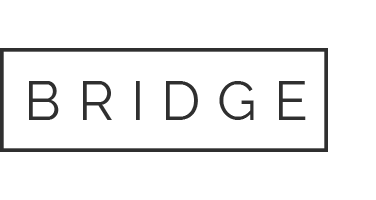
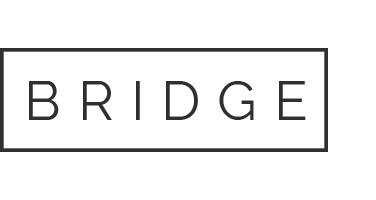

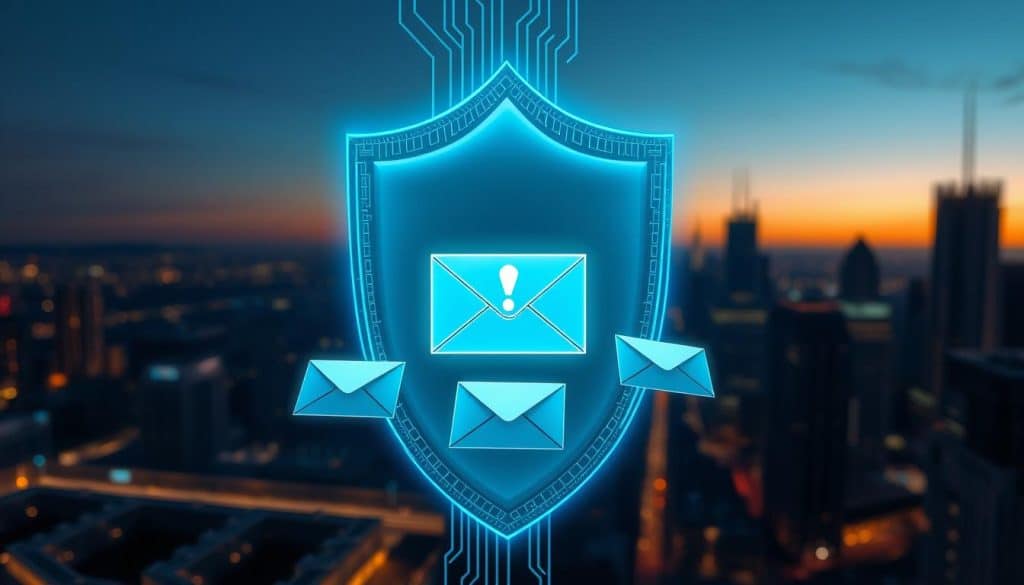
Sorry, the comment form is closed at this time.